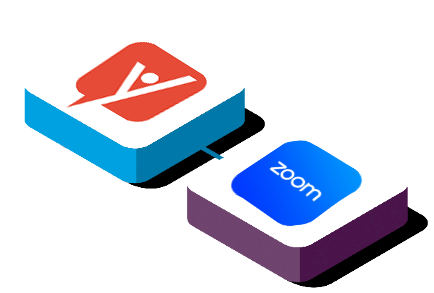
For Zoom
Adding the app:
The Happy Our bot can be added to your workspace by clicking the “Add to Zoom” button above. Once you have given the bot the requested permissions to add it to your Slack workspace, Users will be able to call for a Coffee Break with their closest colleagues by typing “/coffeebreak” into a Slack thread or channel. Doing so will automatically create a Zoom meeting for all participants and send them a new message with a direct link to that Zoom meeting. This makes it effortless to meet up with colleagues while working remotely so you can each grab a beverage of choice and have a quick, casual chat while enjoying them like you would at the office coffee machine or water cooler.
Usage:
Users can further interact with the bot by typing in the following commands in a Slack channel:
/coffeebreak – sets up a Zoom video meeting between you and a group of friends so you can meet and chat while each enjoying your beverage of choice and discuss what your working on.
/nothanks – opts a given user out of the Happy Our app in the workspace.
Users can view, edit and delete data which has been collected through the Happy Our bot by visiting their profile page at https://portal.happyour.io/#/dashboard/profile and using their login credentials. Users may also delete all information collected and their account from the profile page within the portal.
Administrators may use their portal to configure Happy Our settings within the workspace. Admins can control how frequently the bot is allowed to communicate with each user, they may opt users out of the Happy Our experience altogether, and they can control how frequently the bot is allowed to connect two users together and make an introduction.
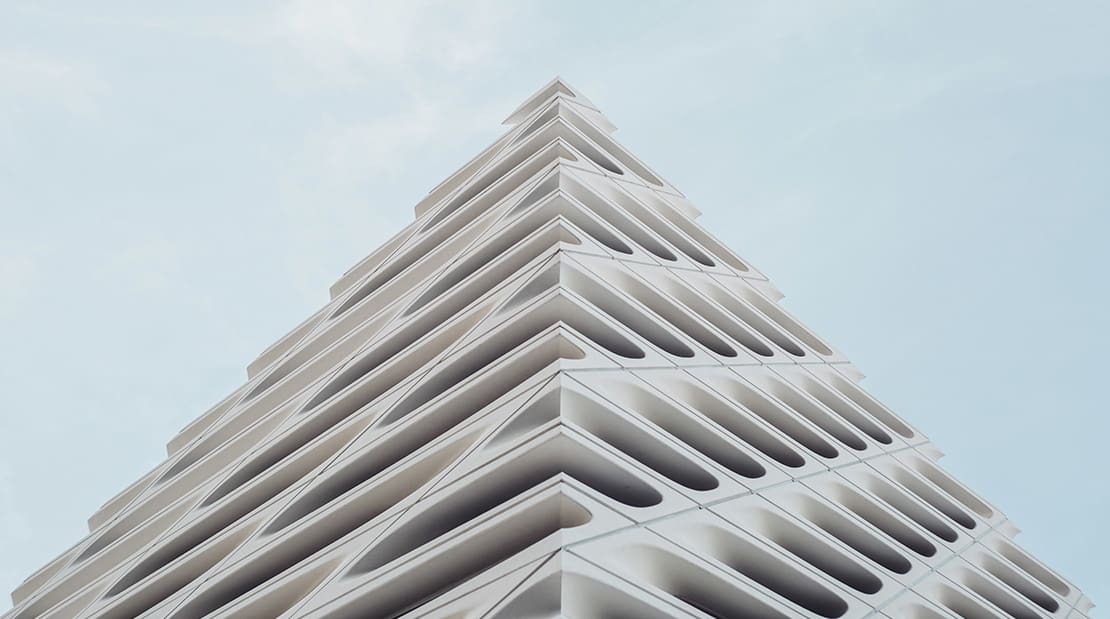
Removal:
To completely remove Happy Our from your Zoom account, you can click the Settings gear icon in the Zoom client, then click on “Manage apps”. This will take you to your Zoom web portal, where you can click “Manage” in the upper right corner, and then click on “Added Apps” from the navigation menu on the far left. Once you see Happy Our listed in your Added Apps, you can click the “Remove” button to the right of that app to completely remove Happy Our from your Zoom account.
Add to Zoom